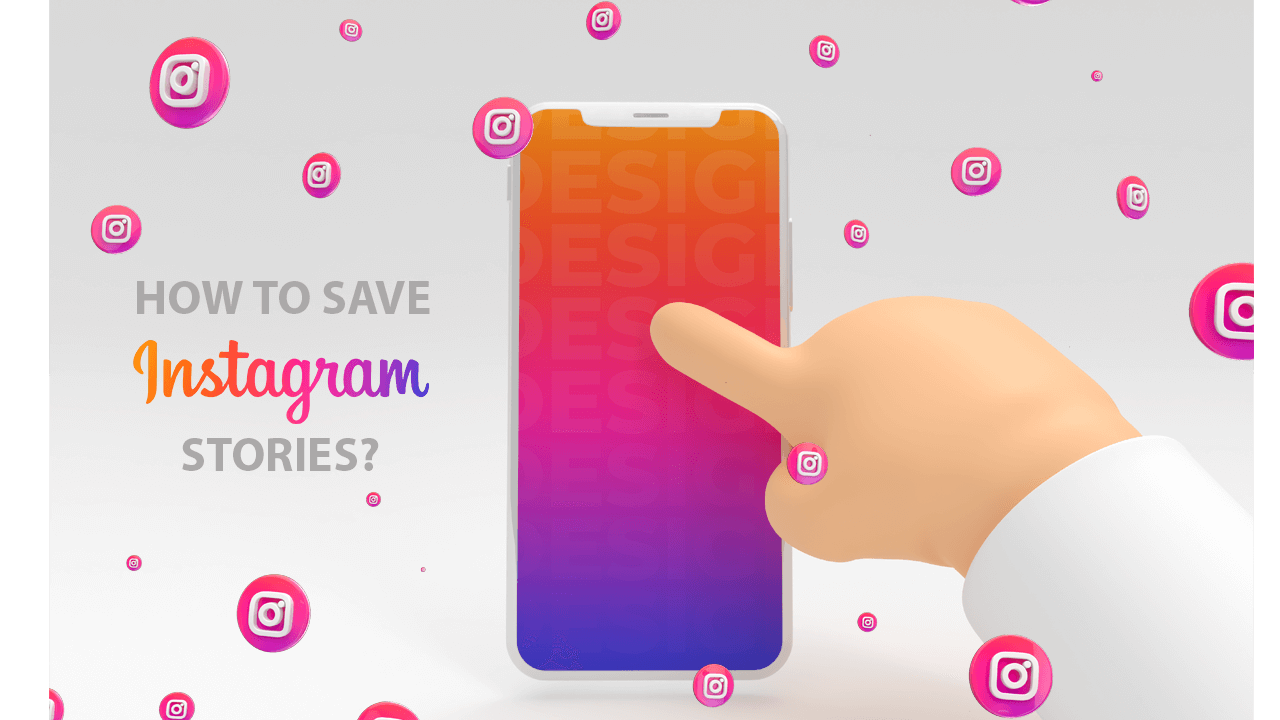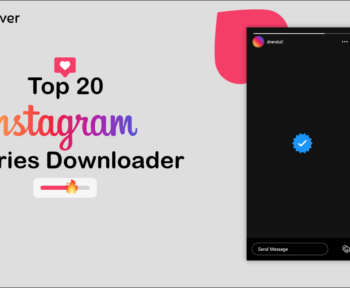One interesting thing that has kept people more glued to Instagram is their ability to add new and exciting features consistently. Since the app was launched in 2010, it never stopped surprising its users with amazing new features from time to time. And one feature Instagram users will ever be grateful for having on their app is the Instagram Stories feature.
Millions of people use Instagram Stories on daily basis, and that has tremendously boost engagement and the amount of time people spend on the app. It can be pretty hard to leave Instagram when there are lots of amazing photos and videos to see on your friends’ stories.
However, as sweet as this feature may look, one downside to it is that users can only see and like a particular story. There is no way they can download or save it to view later. That means, even when your favorite celebrities or friends shared interesting content on their stories in form of photos, videos, GIFs, etc, you can only see them. You can’t save them!
But there is a way out. You can still save your favorite stories
Because of this limitation on Instagram stories, people have started searching for a solution to bypass the norm. And yes, there are some ways to go around it.
There are a couple of ways you can view and save Instagram stories you want and then view them in your leisure time. That way, you won’t be left out of any interesting content even after they are removed by Instagram – after 24 hours.
Yes, you only have 24 hours to view a story before it is removed from the platform. But how many story videos can you watch when you have tons of them lining up for you? That is why it is best to find a way to download them and then watch them in one’s leisure time. So let’s get into the business of the day.
8 Effective but Easy Methods to Save and Download Instagram Stories
We have tried our best to make this post as simple as possible. So forgive us if you think we are not using enough industry terms or looking too simple.
However, if you are simply looking for a way to download Instagram stories to your devices and are not interested in any intricacies, you will find this post really helpful. Below are some effective ways to save and download Instagram stories.
#1: Archive Stories in Your Instagram App
This is one easy way to save and download your Instagram stories. It is especially useful for people using their accounts for business purposes. You want to keep those videos and photos you posted on the go to your Instagram stories. This is a good option to make that happen.
This option is very easy – as easy as just turning on a button. Yes!
And one good part of this is that you won’t have to be doing this every time you post on your stories. Each time you publish stories on Instagram, your stories will automatically be saved. You simply need to activate the Archive option on your Instagram app, and that’s all.
Follow the below steps to see how this can be done:
- Open your Instagram account, then click on the Settings icon
- Now, click on Archive
- In the Saving section, turn on the options ‘Save Story to Archive’ if you use an Android device. If you use an iOS device, choose ‘Save to Camera Roll’
The job is done. That means each time you publish stories on your account, they will be automatically saved in the Archive section. You can now go there any time you view the saved stories or reuse them.
How do I access my saved stories in the Archive section?
This is also simple. Just follow the steps below:
- Once you open your Instagram account
- Click ‘Settings’
- Then click on ‘Archive’
There you will find all your stories arranged by date. You can now decide whether you want to repost the stories or use them for stories highlights.
#2: Download the Entire Web Page (Works for PC Users)
This is another amazing method to save and download Instagram stories and works well if you are using a PC to access Instagram. In this case, I will recommend you get either Google Chrome or Mozilla Firefox browsers. Whether you are downloading photos or videos, these two browsers will take care of it.
So let’s get into it by following the steps below:
- Open either of the browsers (Chrome or Firefox) and log in your Instagram account
- Open the Instagram story you want to save
- Now, right-click anywhere on the page, but not on the photo or video you want to download.
- The context menu will come up after right-clicking
- From the menu, click on ‘Save as’ or ‘Save page as’ depending on which of the browsers you are using
- The “Save as” screen will then come up
- Now choose the location you would like the stories to be saved on your PC. You can also name the folder to anything of your choice here too. However, be careful not to change the “HTML” extension
- Select “Web Page, Complete” as the save as type at the bottom of the screen.
- Finally, hit the “Save” button
- Now, open the application you use as a file browser. Locate where you saved the stories web page and open the folder associated with the saved web page.
- Open the folder, and there you will find a list of files that all work together to make the page display correctly. You will see all the pictures from the story you are looking for here. It will be best you view the files here by their type and view the files as either large or extra-large icons so you can see the thumbnail of the pictures right away.
- Once you are able to find the pictures, you can delete every other thing in the folder. Remember you are only interested in the photos or videos. And that’s all.
This method is very effective and requires no third-party app. You only need your web browser, and that’s all. However, it is a bit time-consuming.
#3: Share and Save the Story as a Post
This option is also very easy and doesn’t require any third-party application. You will simply be sharing the Instagram story of interest on your Instagram feed, and then from there save in your account. To do this, follow the below steps:
Steps to share and save an IG story as a post
- Open your Instagram account
- View your active story and take interest in the one you want to share and save
- Once you found it, click on the 3 dots at the bottom of the story
- Then tap ‘Save’
- Now, choose the “Share as Post’ option
The photo or video will then appear in your feed like any other Instagram post. If you have set the option in your app to save every published photo and video on your device, that means you will now have a saved copy of the story on your device. Otherwise, you will see them on your feed posts.
#4: Save Stories in ‘Highlights’
If you are familiar with Pinterest boards, you will love this newly added feature to Instagram stories. It allows users to make Highlights sections out of their stories even after they have disappeared. Each highlight will be a collection of related stories or posts you think you can save or worth the attention.
Businesses use this feature a lot. It allows them to categorize their posts and stories. It can be used to highlight specific collections or products – even customer testimonials. If you run a business you think people will have several questions in their heart about it before patronizing you, you can use Highlights to create a form of FAQ section to take off the stress of having to attend to the query of many customers.
To save an Instagram story in highlights, follow the steps below:
- Open your Instagram account
- Open the active story
- Now click on the “Highlight” icon at the bottom of the screen
- Choose a Highlight category or just ‘Add new’
You have just saved your stories in Highlights and they should appear in your Highlight on your IG profile page.
What more? You can also save the entire Highlight with just a single click. Let’s see how to do that.
How to save an entire Highlight in one video
- Open your Instagram account
- Go to your profile page and click on Highlight right below your details
- Click on the people photos in the bottom left corner
- You will see a download icon at the top bar. Click on it to download or save the entire Highlight as one video and saved in your phone Camera Roll.
#5: Downloading Instagram stories on iPhone
Not everyone likes to have every story saved to their Camera Roll. If you also don’t like this, you can choose to manually save a particular story. Below are the steps to follow to get this done:
- Open your Instagram account
- View your active story
- Find the particular story you want and click on the 3 dots at the bottom of the story
- Tap ‘Save’
- Now, select ‘Save Photo/Video.’ That will allow you to save photos or videos individually.
- You can as well save everything from your story as a single video by selecting ‘Save Story’
#6: Make a screenshot of the Instagram story
This is one simple way to capture Instagram stories on your device, especially stories of other users. But, of course, you can only do that for story photos and not videos. However, to capture videos, you might need to use a screen record or video capture app instead.
Also, when you take a screenshot of other people’s Instagram stories, Instagram will notify them that you’ve taken a screenshot. So, only do this if you are comfortable with the user knowing about what you did.
#7: Use an Instagram Story Downloader
If you are bothered about Instagram sending a notification to a user that you took a screenshot of their stories, you might want to consider this option. It is a safe way to anonymously save stories of other users. The best part of this is that there are many of these third-party applications out there on the market.
Just open Google Play Store or Apple App Store for an Instagram story downloader you can use to save Instagram stories of your friends and favorite celebrities. However, know that most of these apps will require you to enter your Instagram username on their platform to download stories.
That means when shopping for an Instagram story downloader, you need to do your homework to be sure you are not putting your Instagram account on the line.
It is typically the same process to save stories using a story downloader.
- Open the Instagram story downloader
- Log in to your Instagram account (not all of them require this)
- Enter the username of the account whose story you want to save
- Select the particular story to save
- Click save and it will be saved or downloaded to your device
Some Instagram Story Downloaders to Try
Here is the list of Top Instagram Story Downloaders that you can use to save Instagram Stories for free.
StorySaver.io
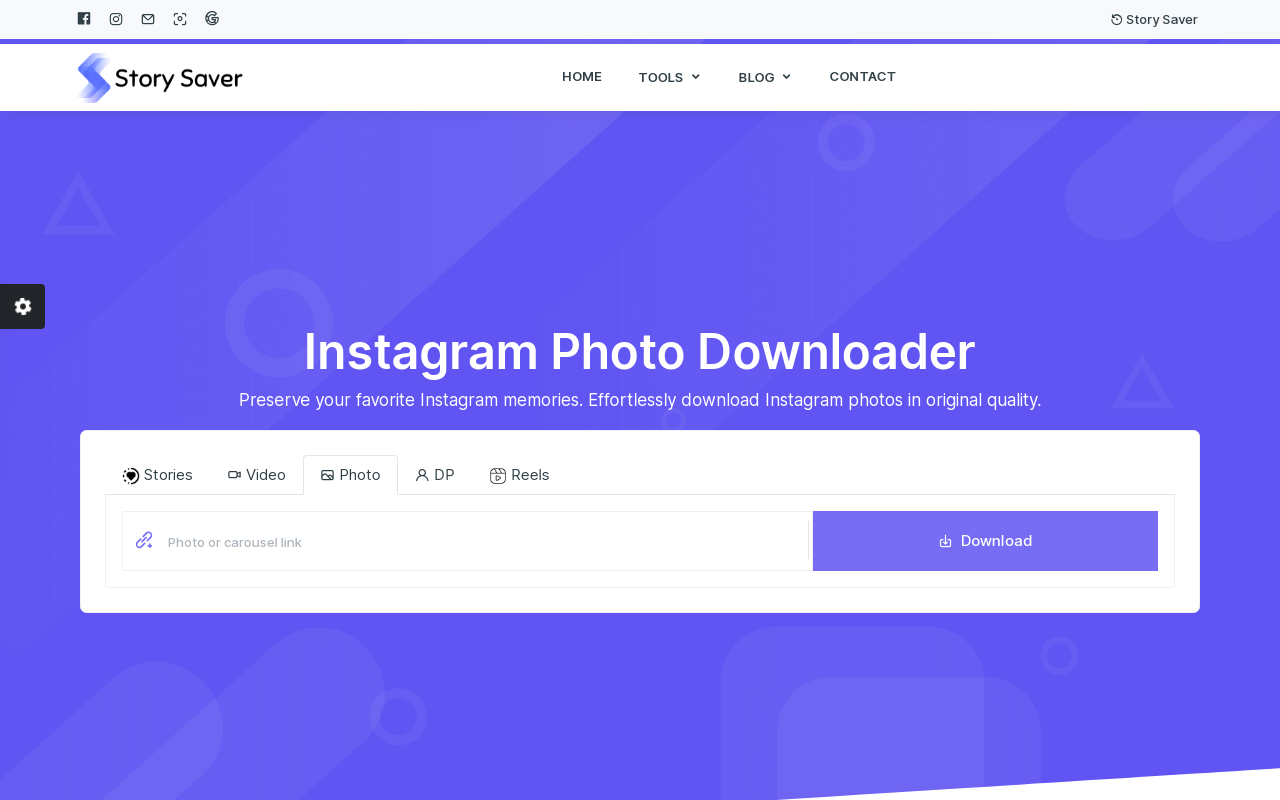
StorySaver.io is one popular web-based tool that has made download stories super easy on Instagram. It is very easy to use and works on all types of operating systems and browsers. Whether you want to save your own story or that of your friends, you can be sure this is a fast and easy tool to make it happen.
It is a free tool with no age restrictions. Plus it doesn’t require any registration before you can use it. Even if the user is not following you on Instagram, you can save their stories and enjoy them anytime on your device.
However, one downside to this tool – as with many Instagram stories downloaders, you cannot download stories from a private account.
StorySaver.io not only provide Story Download but it also provide a varieties of Instagram tools:
- Instagram Photo Downloader
- Instagram Video Downloader
- Instagram DP Downloader
- Instagram Reels Downloader
How to download stories using StorySaver.io
These are the steps to follow when using this tool:
- Visit the site: Go to the home page of storysaver.io
- Find the user: find the Instagram profile from which you want to download stories. Then copy the username. Make sure you don’t copy the ampersand along with the username.
- Past the username: Paste the username you copied in the space provided on the site and click the “Download” button.
- Download Instagram stories: The stories on the profile will come up and you can choose which ones to download. Once you click on the stories you want to download, they will automatically be saved in high quality on your device.
Quick Save
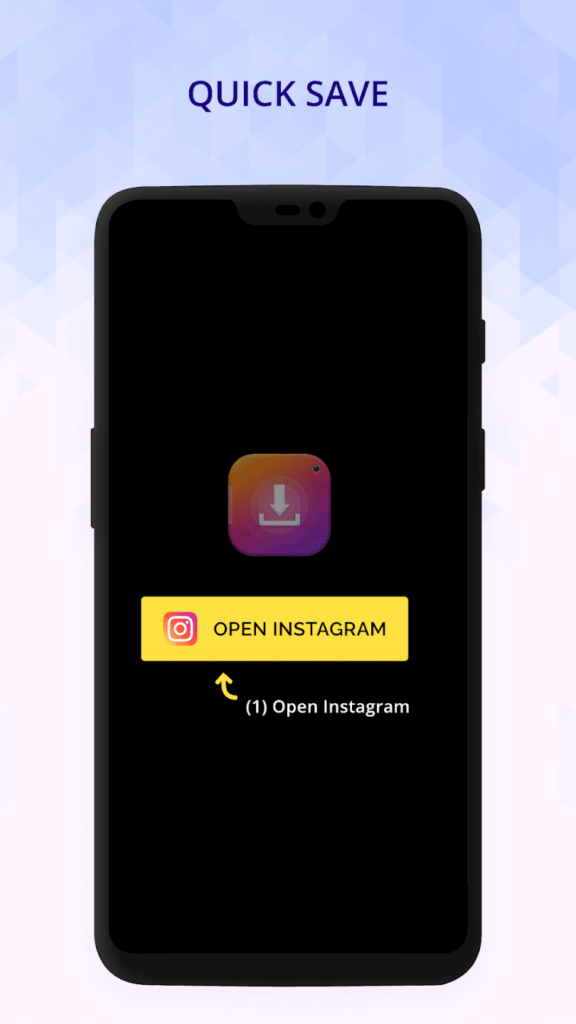
Downloading Instagram stories can be pretty much easier with Quick Saver. Just like its name, it offers an incredibly quick way of downloading Instagram stories – whether they are photos or videos. But unlike StorySaver.io, Quick Saver is an application that runs on your phone.
It is also easy to use and comes with a clean interface that encourages easy navigation. It downloads stories in high quality and there is no limit to the number of stories you can download with the app.
The app is available for both Android and iOS devices. In just a couple of steps, you can save the stories of your friends on your mobile device.
How to download Instagram stories with Quick Saver.
Follow the steps below to download your favorite IG stories with Quick Saver:
- After downloading Quick Saver to your phone or tablet, open it and then minimize it
- Open your Instagram app and find the stories you want to save
- Copy the Share URL of the stories from options
- Open your Quick Saver app again and the photos and videos on the story will automatically appear in the app
- Click on the Download button to download
FastSave
This is another amazing tool to consider when looking to download Instagram stories. It is a very popular application and is available on both Google Play Store and Apple App Store. It is also a free tool but it contains advertisements. But that should not be a big deal because the ads do not affect user experience in any way.
One plus side to using FastSAve is that aside from downloading posts and stories on Instagram, it also allows you to download posts from other social media like Vimeo, Twitter, and Dailymotion. You can also save multiple photos and videos all at once with FastSave.
Additionally, it allows you to repost saved content to your own Instagram feed or to other social media platforms.
How to download Instagram stories with FastSave
In a couple of steps, you can download Instagram stories with FastSave. Below are steps to follow:
- Open the FastSave app and then minimize it
- Open your Instagram account and locate the story you want to download
- Copy the URL of the story
- Open FastSave again and paste the copied link to the space at the top of the app
- The photo or video on the story will come up
- Click on “Fast Download” to download it to your device
StorySaver.net
StorySaver.net is also another popular web-based Instagram story downloader. It doesn’t require you to download any app or register anywhere before you can use it. You only need to open your browser on your mobile device or PC to be able to download any story you like.
StorySaver.net is incredibly fast and easy to use. Even for a less-techy individual, they will find it pretty simple and straightforward. Plus, you can use the tool to also download Highlights.
However, before you can use StorySaver.net, you will be required to enter your Instagram ID and log in to it.
How to download Instagram stories with StorySaver.net
Whether you are downloading from your PC or mobile device, below are the steps to follow to download your favorite IG stories:
- Open the net website
- Enter the Instagram username from which you want to download stories in the space provided at the top of the page.
- Select the current stories or highlights you want to save
- Then click the “Save as” button to save them on your PC or mobile devices
4K Strogram
If you have been using Instagram for a while now, chances are that you must have heard about 4K Strogram. It is an amazing tool that allows you to download all your Instagram data. The app allows you to view and download any story of your choice. And when we say ‘any story,’ we really mean any story.
4K Strogram allows you to even download stories from private Instagram stories. That way, not even the account of the strictest user is safe from you. More than just downloading Instagram stories and posts, 4K Strogram also allows you to download an entire highlight without any issue or stress. However, unlike other tools we have mentioned here, 4K Strogram is not a free tool. It requires a one-time purchase offered in different plans.
How to download Instagram stories with 4K Strogram
- Launch 4K Strogram
- Once the app opens, you will be required to log into your Instagram account
- Enter the name of the account from which you want to download stories
- Click the settings button found at the right from the Download button
- If you are only interested in saving stories, uncheck all boxes except the Download Stories box
- Click the Download button and the stories will be saved to your device
InSave
This is an Instagram story downloader app that provides a super convenient option for downloading Instagram stories. Unlike some other downloaders that require you to download the stories individually, InSave allows multiple downloads. That means with a click of a button, you can have all the stories saved on your device at once. The download speed is amazing and you don’t need to pay for any subscription or purchase if you don’t want to. The free version of the app works excellently but contains ads. If you are not convenient with the ads, you can pay a token to lift this.
How to download Instagram stories with InSave
Follow the steps below to get that done:
- Open the InSave app and then minimize it
- Open your Instagram app and copy the link to the story you want to download
- Open the InSave app again
- Paste the copied link in the bar at the top of the page
- Click the ‘Download’ button
Insta Downloader
The last but not the least on this list is Insta Downloader. It is also an amazing tool worth mentioning in this post. The app simply makes the task of downloading Instagram stories and any post on Instagram a breeze. You can download multiple stories at the same time, hence saving you the precious time you would have spent downloading each post individually.
Also, Insta Downloader recognizes users whose stories you always love to download, and so makes it easy the next time you come to download a story. It brings such users to the top of the page for you to easily download their stories again. But like some other Instagram story downloaders, Insta Downloader requires that you first log in to your Instagram account on the app before you can use it.
How to download Instagram stories using Insa Downloader
There are two methods to go about this. This first method involves:
- Open the Insta Downloader app and then minimize it
- Open your Instagram app and copy the link to the story you want to download
- Open Insa Downloader again and the post from the copied link will automatically start downloading
Another way to go about this is to
- Open your Instagram account and find the story you would like to download
- Click “Share” and then choose Insta Downloader
- Then your download will begin in the Insta Downloader app
Questions about Downloading Instagram Stories Answered
What questions have you been nursing in your mind concerning how to download Instagram stories? Here are some common questions and answers to them.
How do I download Instagram Stories on a smartphone?
There are different ways you can download Instagram stories on your phone. You can:
- Share and save it as a post. This will cause the story to appear both on your Instagram feed and also on your mobile device.
- Save as highlight. You can save the stories as a highlight and then download the entire highlight as one video you can watch on your mobile device in your own leisure time.
- Use story downloader. This is the easiest and most effective method. But they don’t always come free. Find a suitable story downloader and use it to download any Instagram story you want. Some of them include InSave, Insta Downloader, QuickSaver, FastSave, etc.
How do I download Instagram stories on my computer?
This is not a big deal. Just like it is easy to download Instagram stories on your mobile devices, it is also easy to do the same on your PC. Some methods have already been discussed in this post but for clarity sake, here are some methods again:
- Download the entire web page. This will allow you to grab all the entities that make up the page, including the photos and videos in it.
- Use Instagram story downloaders. There are a couple of web-based story downloaders you can use to save Instagram stories on your PC. Some of them include StorySaver.io, StorySaver.net, 4K Strogram, etc.
Can a user tell if I view and download Stories?
This depends on the method you have used to save the story. But most times, the user doesn’t know about this. However, if you screenshot the story, Instagram will send a notification to the user to inform them that you just took a screenshot of their story. So if you are looking to anonymously save a story, don’t use the screenshot method.
Where can I view the downloaded story on my computer?
Irrespective of the method you used to save the stories, your downloads will mostly be saved in the Downloads. But some methods can allow you to choose a specific folder to download the stories.
Where can I find downloaded stories on my phone?
Always check your Photos or Gallery to see your downloaded stories. Unless specified otherwise, this is where your saved photos and videos will always end up.
Can I save stories from a private account?
Well, you will not always get the chance to download stories from private accounts. Most of the methods discussed in this post won’t allow you to save a post from a private account except using 4K Strogram. However, the tool is not a free one. You will be required to make a payment to use 4K Strogram.
However, all the methods will allow you to download stories from any public account of your choice.
Is there a limit to the number of stories I can download at a time with story downloaders?
No. all the story downloaders mentioned here offer unlimited downloads. There is no limit at all. So far you’ve got your phone and the time, you can save as many stories as you like!
Which story downloader is the best?
Well, this actually depends on your needs. While some story downloaders are web-based, some are applications. So if you are more convenient with applications, you will need to find one that best matches your needs. The same goes for web-based story downloaders.
However, some features to consider before choosing any story downloader are:
- Speed
- Ease of use
- Costs – whether free or not
- Multiple downloads
- Requires in-app log in
- Quality of downloads
- If you can share a post directly on your feed
- If it works for other social media platforms aside from Instagram
Final Note on How to Download Instagram Stories
We have taken out time to explain different ways you can download Instagram stories here on this post. Our goal for providing this is to help you easily capture your favorite stories on your device and view them in your leisure time. That means even after the story is gone – after 24 hours, you will still be able to enjoy the content!